Media in Cloud
Following window is shown to warn you that some files are actually located in cloud and not on your computer. Synctunes can not access Cloud and therefore can not get these files to sync them to android. You need to download these files to you computer using iTunes. Use instructions below to download the files
Downloading files from Cloud to Computer
To download files from cloud we need to locate the file in iTunes. Right click the file to play in iTunes
iTunes will start playing that file, open the context menu of the currently played file, then click go to song. iTunes will take you to the song in the list
The song shows a cloud icon indicating that the file is in Cloud. Click the little cloud button to download from cloud.
You have to do this for all the songs which are in cloud. Cancel the cloud window of synctunes and sync again. If you press ignore button, these files will be ignored but they will sync in your next session.
Can not see cloud column
If you can not see cloud column in iTunes please right click on column header of the list and ensure that iCloud download is checked as shown below.
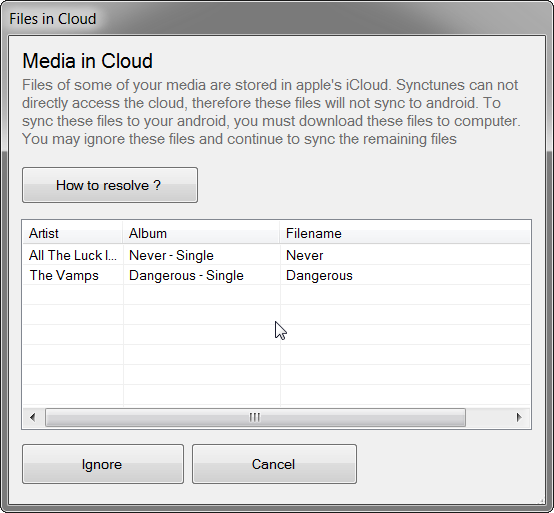
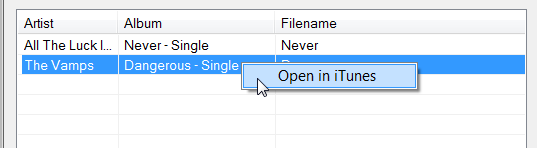
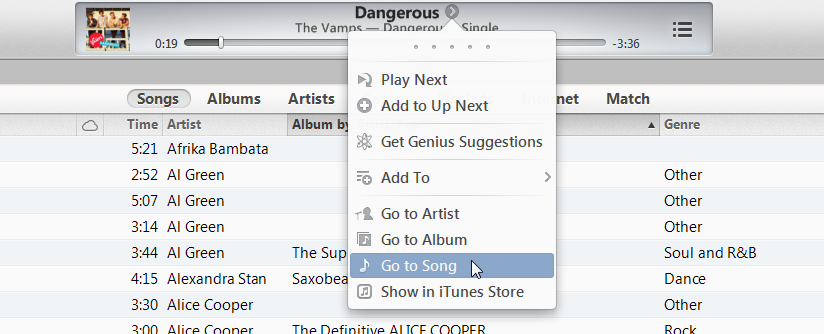

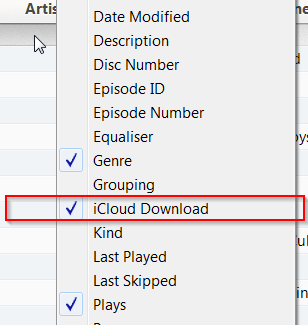
Comments